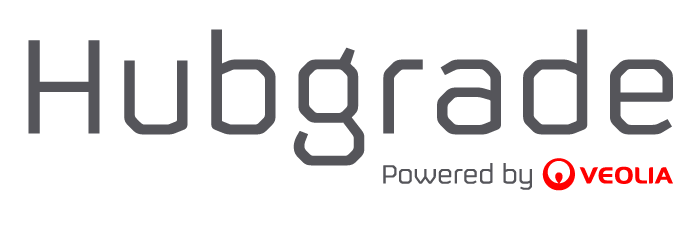Upgrading the OPC-Bridge
To upgrade the OPC-bridge, follow the following steps.
The new OPC-bridge installation program can be downloaded from the The download page
Stop the current running OPC-bridge
Make a backup of the configuration files found in: %PROGRAMDATA%\KrugerOpcBridge
Stop the OPC-bridge by going to the Windows Services administration. From there you can find the service in the list and then stop it. The service name is: KrugerOpcBridgeXXX, where XXX is a number indicating the version of the installed OPC-bridge. Set the startup-type to “Disabled” to prevent the old OPC-bridge installation from starting up after a restart.
Update the installation
Run the installation program you have downloaded with administrative rights. This can be done by right-clicking on the installation program and selecting the “Run as administrator” option. The installation can take a few minutes to complete. Please be careful to select a new path to install the new program files, but keep the path to the configuration files the same. Go to http://localhost:8088. Using a recent and up-to-date internet browser and checking that the OPC-bridge is started, and that it performs as expected, please note that the data transfer point, startup as “red”, and typically becomes “green” within the interval specified for each data point - typically 120 seconds.
Post update
When it is verified that the upgrade is ok and the data flow is as expected, removal of the old installation is recommended. This is done by going to the windows “Install/uninstall programs”, and uninstall the old installation.
Rollback
If any issues, og problems are found on the new installation, a rollback is possible by removing the new installation, and enabling the old service to start automatically again.