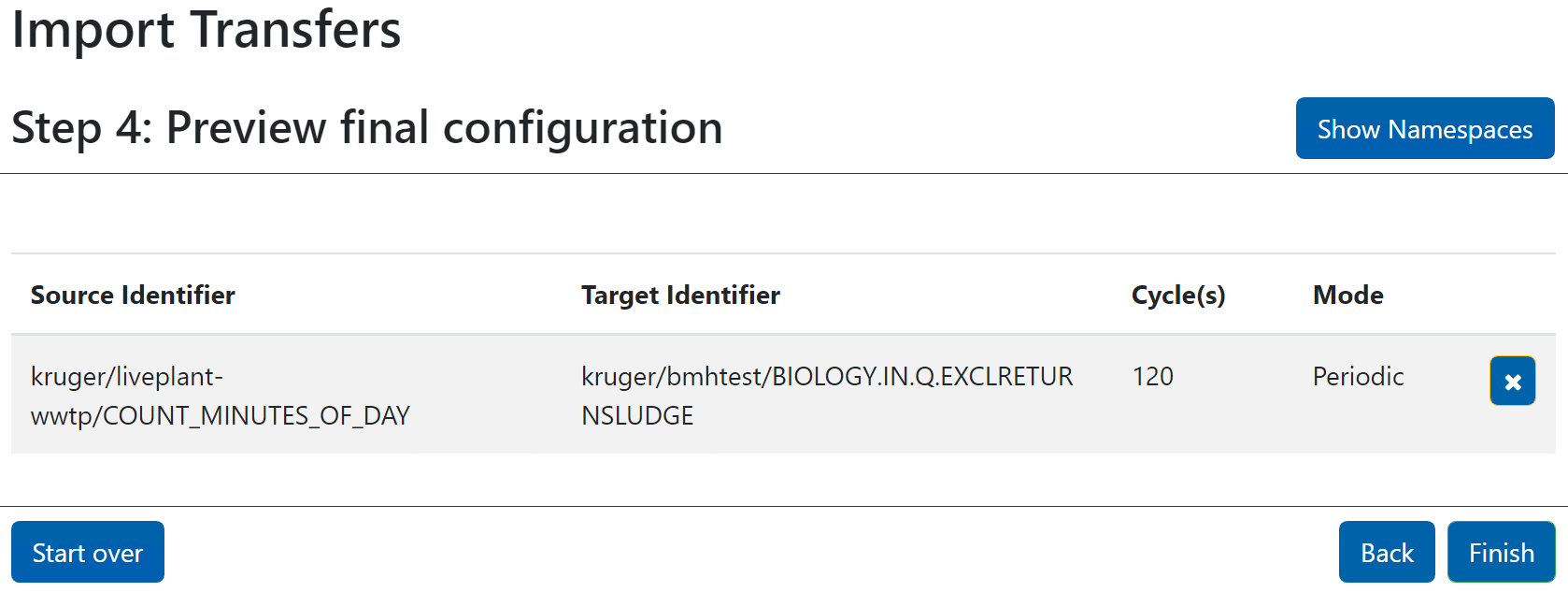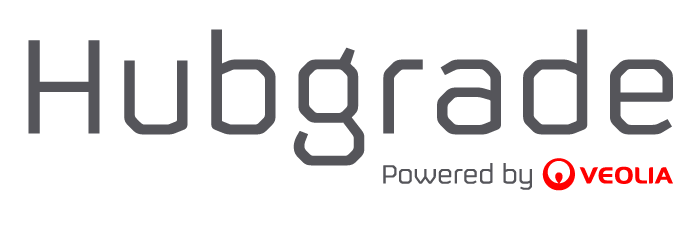Setting-up Data Transfers
The OPC Bridge handles transfer of data between the plant and Hubgrade. This transfer needs to be configured by pairing data elements in the plant’s OPC/PLC infrastructure with the corresponding data elements in Hubgrade, e.g. pairing the ammonium measurements from tank 1 on the plant with the “BIOLOGY.LINE 1 TANK 2.NH4” data element in Hubgrade.
The pairing can be performed in manual mode - where the individual data items are paired using the OPC Bridge user interface - or through import of a spreadsheet file where the pairing has been defined.
Turn off details
On servers with a large list of tags, the waiting time might be long for the list to come up, as each tag is individually queried, this can be omitted by switching the “Turn off details, for faster browse” switch.
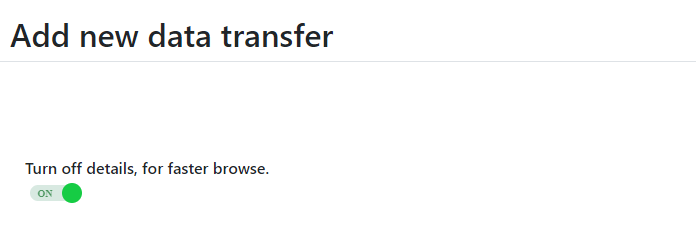
Manual pairing
In the OPC bridge you do the pairing from the “Add new data transfer” page. Click the “Data Transfers” button and then the “Add Data Transfers” button. This leads to a page as shown below.
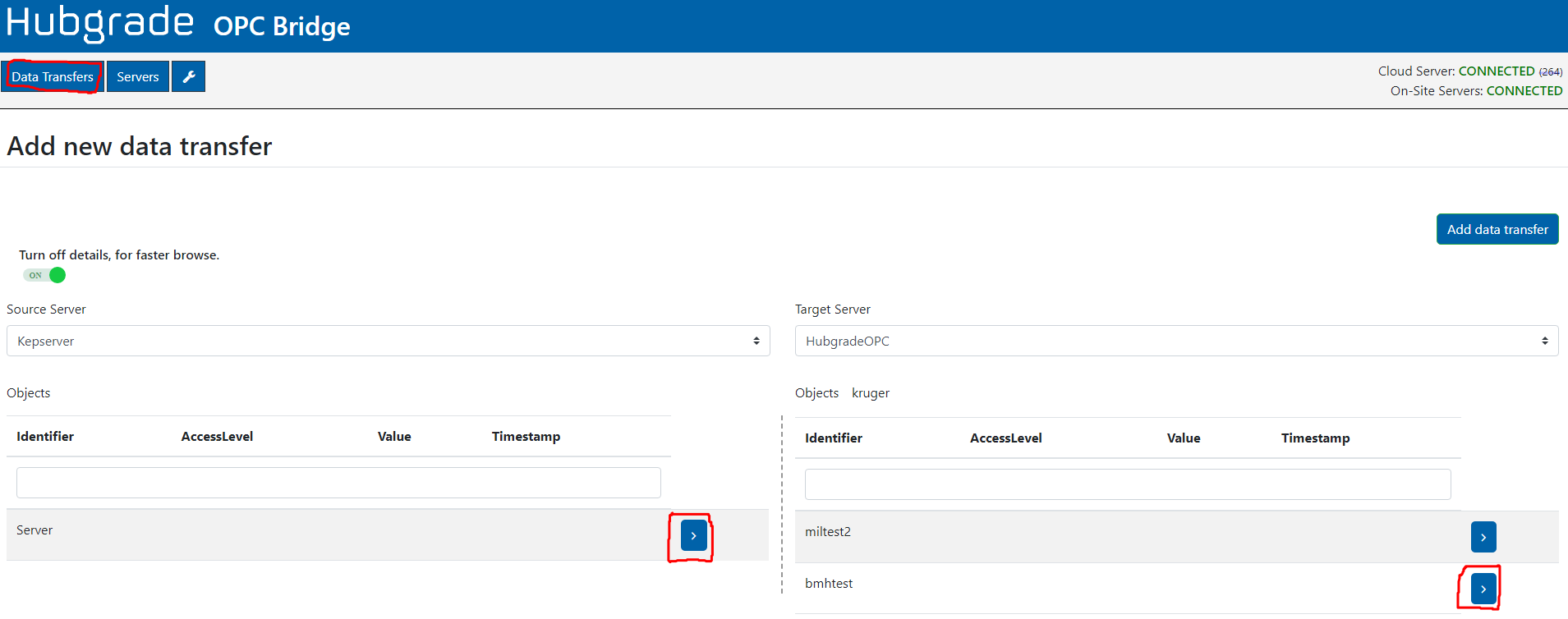
The Data transfers page is split into 2 columns, where one side represents the target server and the other side represents the source server. In the case of entering a new measurement, the source server is the plant server, and the target is the Hubgrade Wastewater Plant Performance server. In the case of a setpoint the target server is the plant server, and the source is the Hubgrade Wastewater Plant Performance server. If there are more than one internal OPC server at the plant, the one that shall be used shall be selected in the appropriate drop-down list. The OPC Bridge can handle multiple internal OPC servers.
Select the appropriate target and source servers according to the type of data point you want to transfer (measurement vs. setpoint as described above).
Specify the source data item by clicking on the “>” link in the left column (indicated with a red circle in the figure above). You can now browse for the data item that shall be mapped.
You can search for a data item as shown in the figure below.
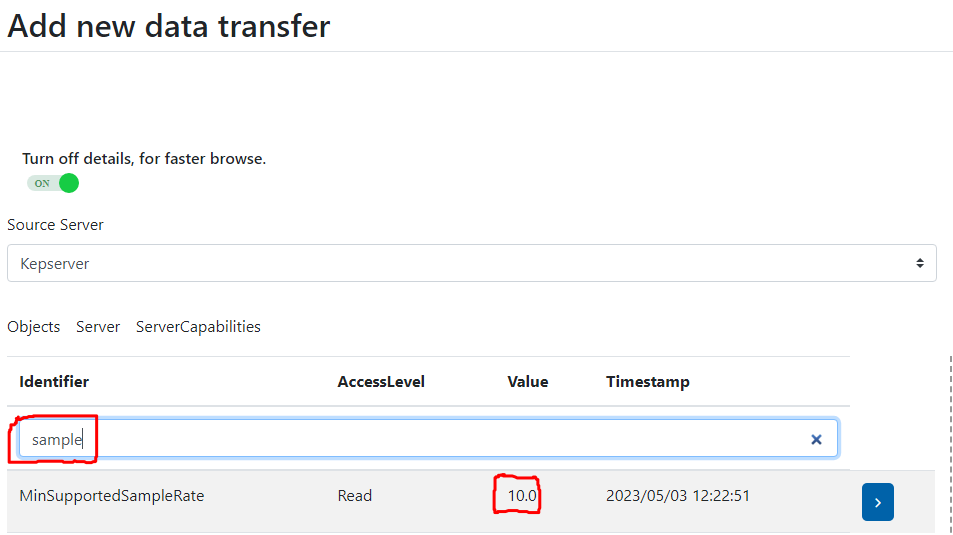
When you select a data item, you will be able to see the latest value of the data (indicated with a red circle in the figure above).
Select the data item that shall be paired by clicking it. It will turn yellow when selected.
Repeat the above steps for the target server in the right column.
When both the source and target data items have been selected, you pair the two by clicking the green “Add data transfer” button
Importing and exporting a spreadsheet with pairing definitions
In the OPC bridge, you have the ability to import several data or all points from a CSV file and to export all data points to a CSV file, by clicking on the “Data Transfers” button and then the “Import CSV” / “Export CSV” button. This leads to a page as shown below.
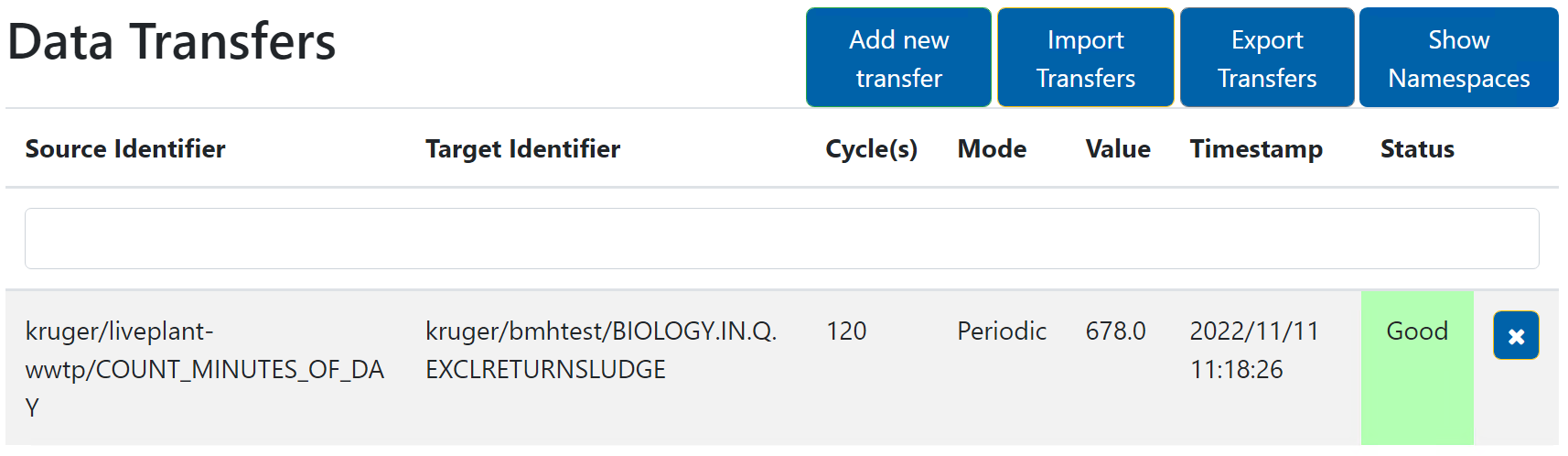
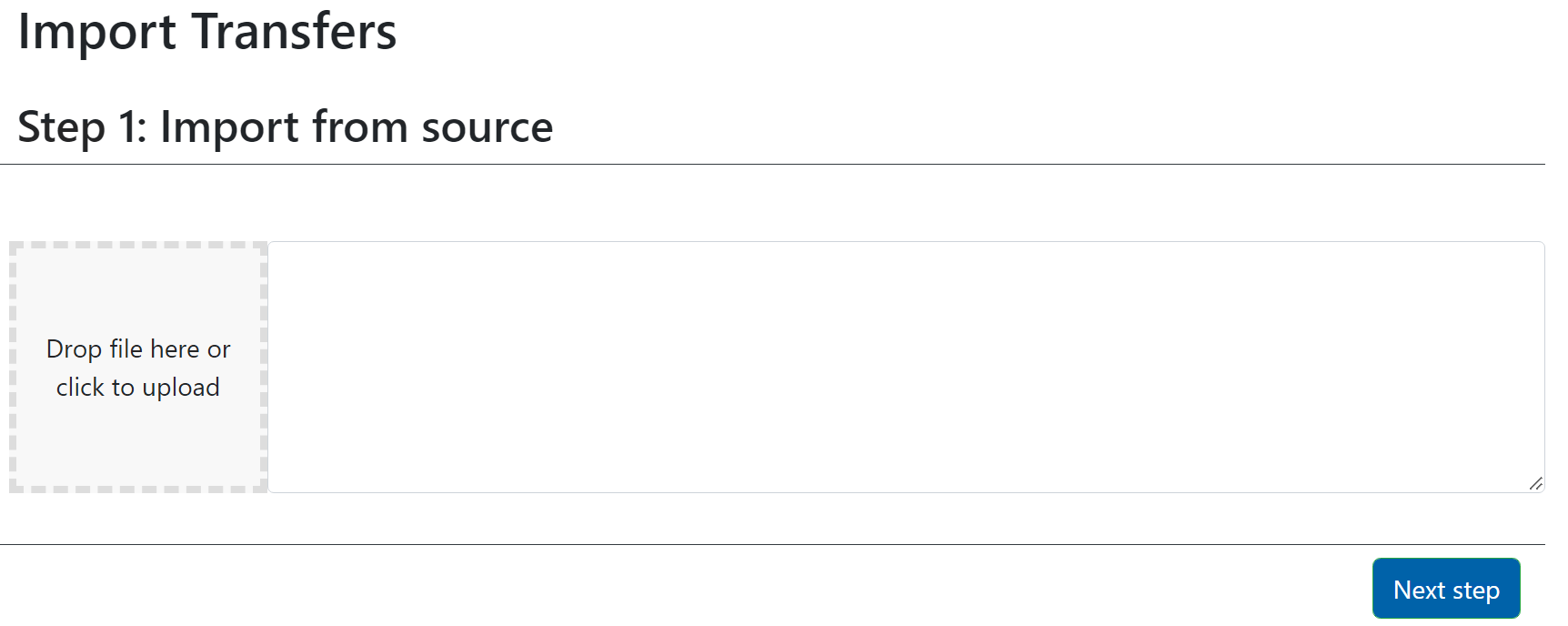
As indicated on the page, you can choose to drag and drop the prepared (See the section “CSV file format”) CSV file on the drop field, or to click on the drop field to get a dialog box, to find and pick the file you want to import.
When the file is read, data from the file will occur on the right side of the page, and the green button “Next step” is lit up and can be clicked, if the imported data seems valid.
Please note: Only one file can be transferred at a time.
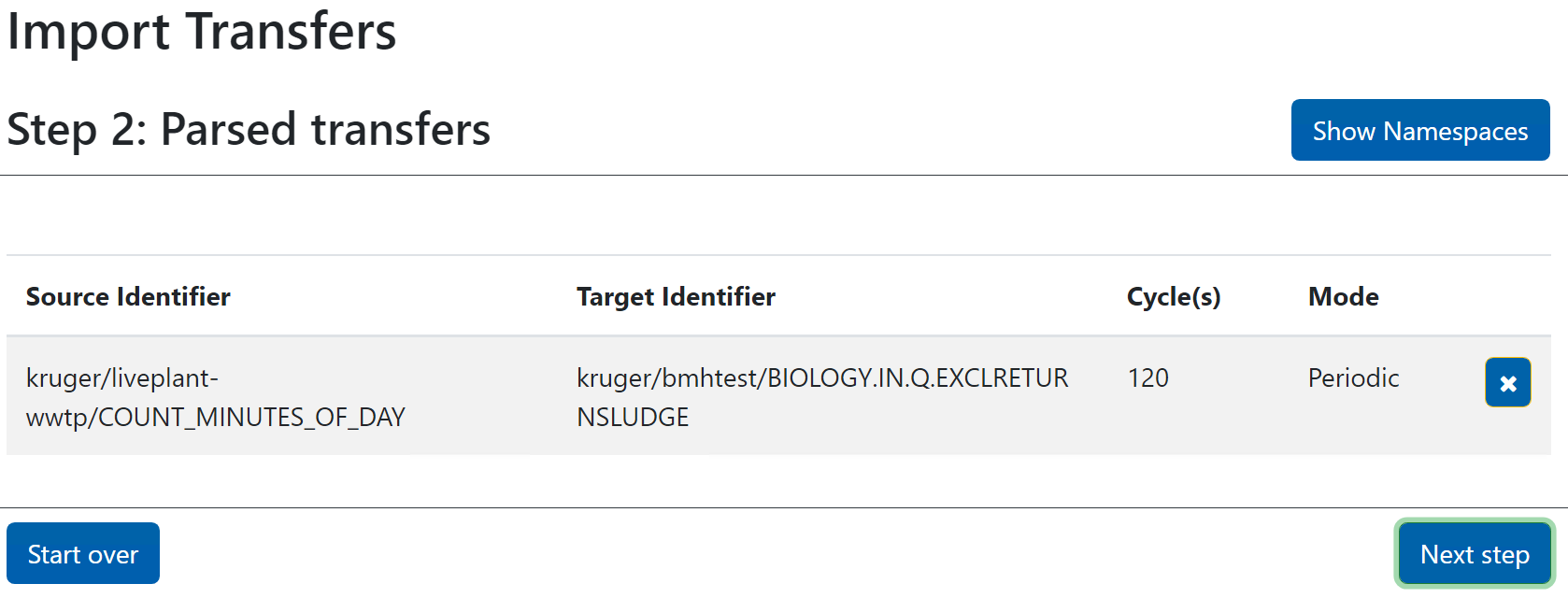
An overview on all parsed transfer definitions is now shown, and you have the possibility to remove a definition if needed or requested. When you are happy with the list, click “Next step” to continue.
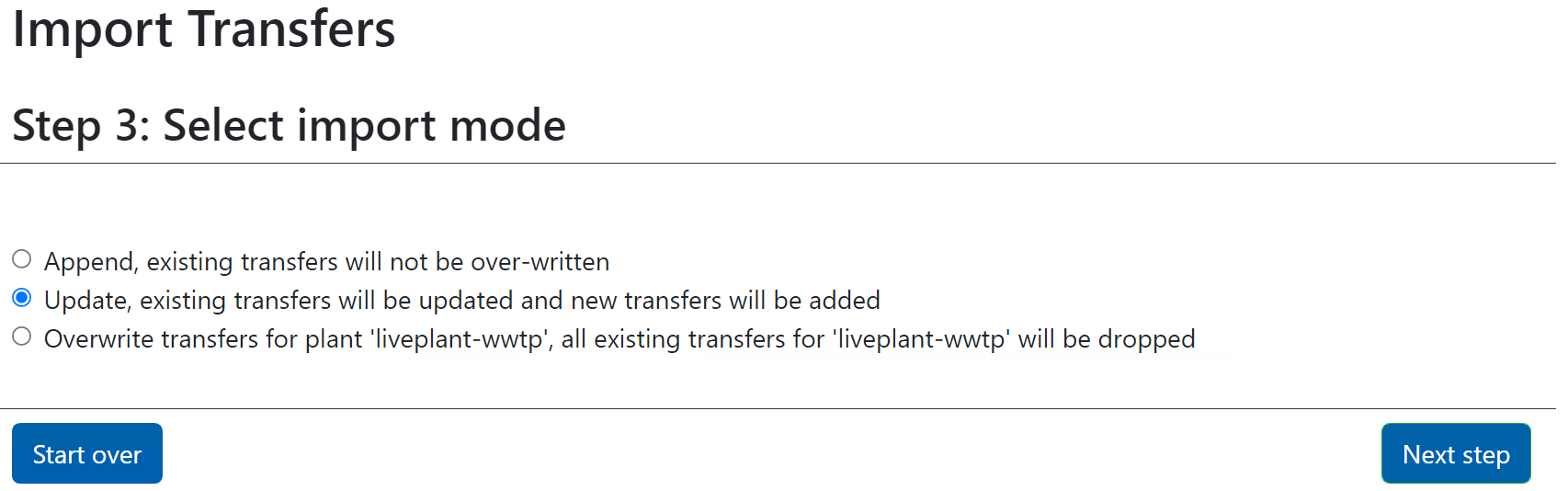
The importer now needs to know how to deal with any eventually existing transfer definitions.
One of the following options must be selected before clicking on “Next step”.
Append - Add transfer definitions unless it already exists, in this case do nothing for this specific transfer definition (his option is typically used in case you want to add a few new transfer definitions to your existing configuration).
Update - Add transfer definitions unless it already exists, in this case update the existing transfer definitions (This option is typically used in case you want to change your existing transfer definitions and eventually add a few new transfer definitions).
Overwrite - Remove all existing transfer definitions and add all new transfer definitions.